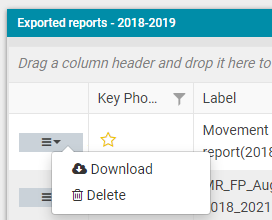Indexation Report
Objective: Gain an understanding of how to generate an Indexation Report and how to export and download a generated Indexation Report in the Accounting module.
Prerequisites: Users may need to have an Unzip tool installed, to extract the exported CSV file, as the larger exports will be compressed for download.
To generate an Indexation Report, from the Navigation Sidebar, select 'Accounting' and from the Navigation Dropdown, select the relevant ledger, either 'Fair Value' or 'Historical'.

Then select the 'Financial Year' tab which will display the available reports, including the Indexation report. Once the financial year page has been loaded, the first Financial period in the current financial year will be loaded by default.
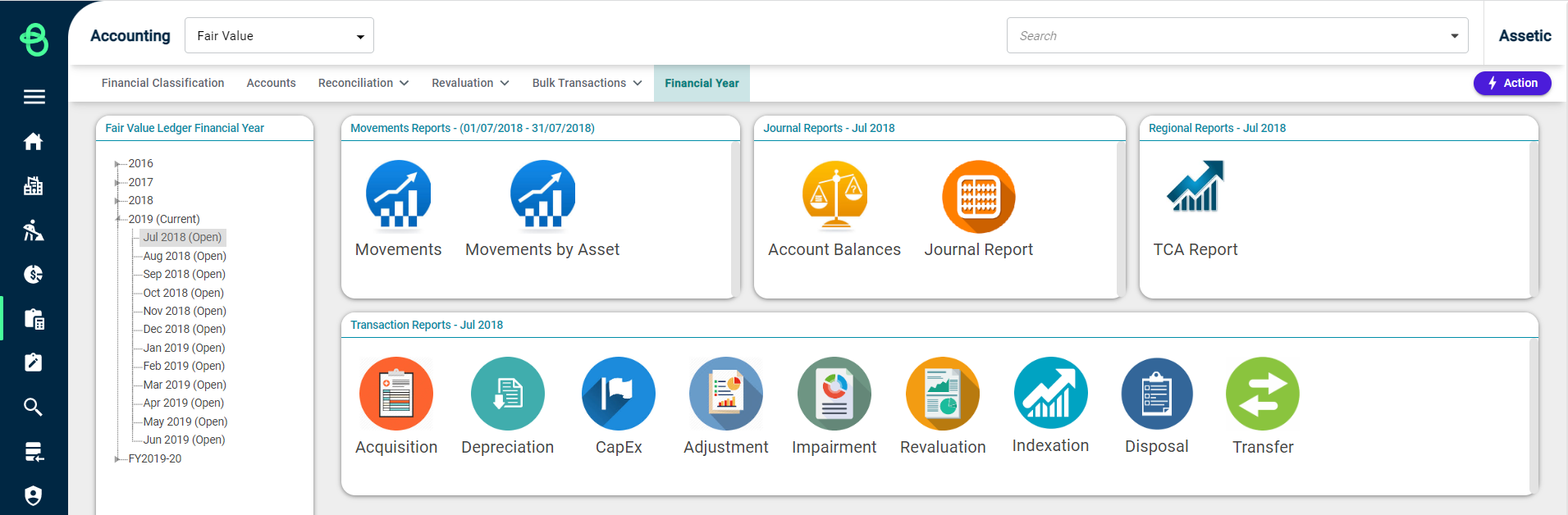
Select a Financial Period or a Financial Year from the hierarchy tree on the left-hand side and then select 'Indexation' from the Transaction Reports panel to load the following screen:

Select an available option from the 'Group Types' drop-down field and then click on 'Run Report'. This will generate the Indexation Report as shown below:

The report can be expanded or collapsed using the toggle button on the right-hand side:
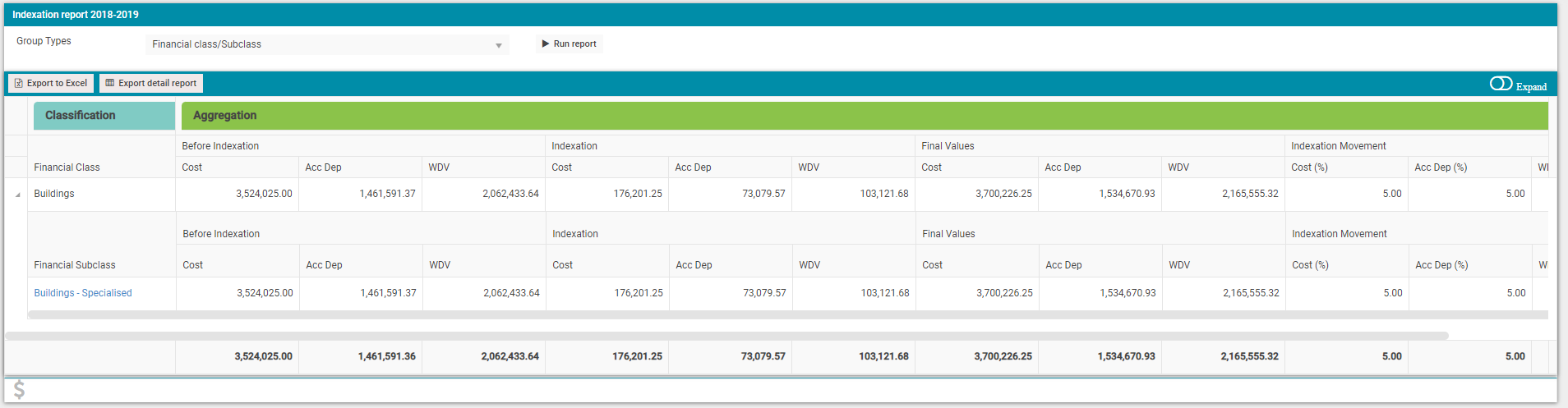
The 'Export to Excel' or 'Export detail report' buttons can be used to export this report.
Clicking on 'Export detail report' displays a confirmation message on the bottom of the page, if there is no background accounting process going on:

To view the exported report, click on the 'Financial Year' tab and select the Financial Year/Financial Period to view the 'Exported Reports' grid:
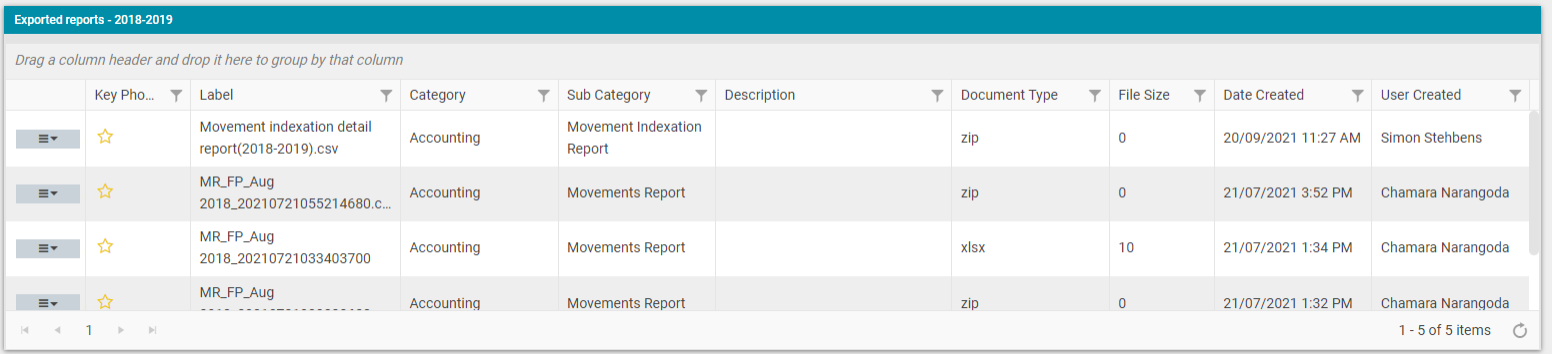
The exported reports are available in the Zip file format. Click on the 'Actions' button for each report to download or delete that report: